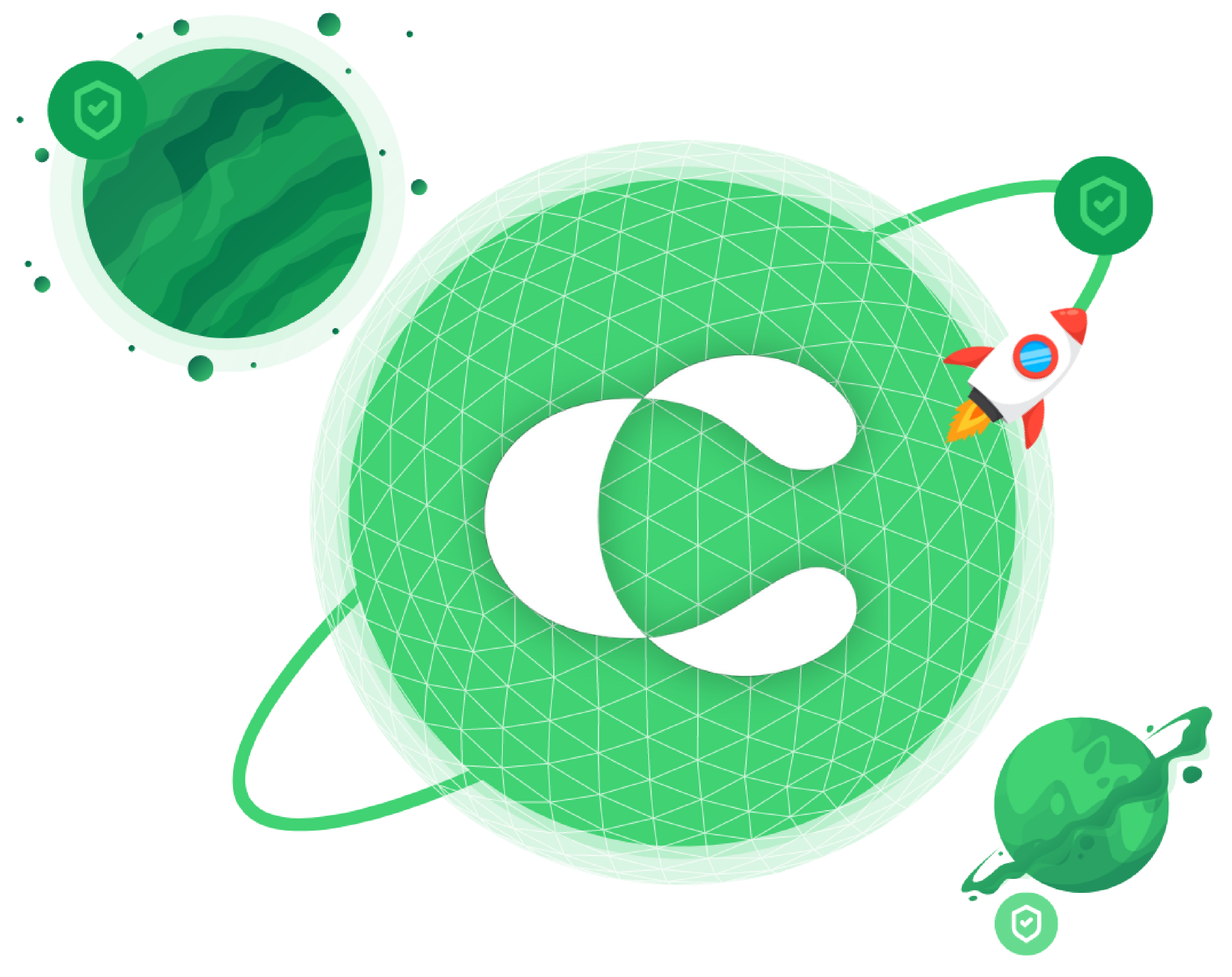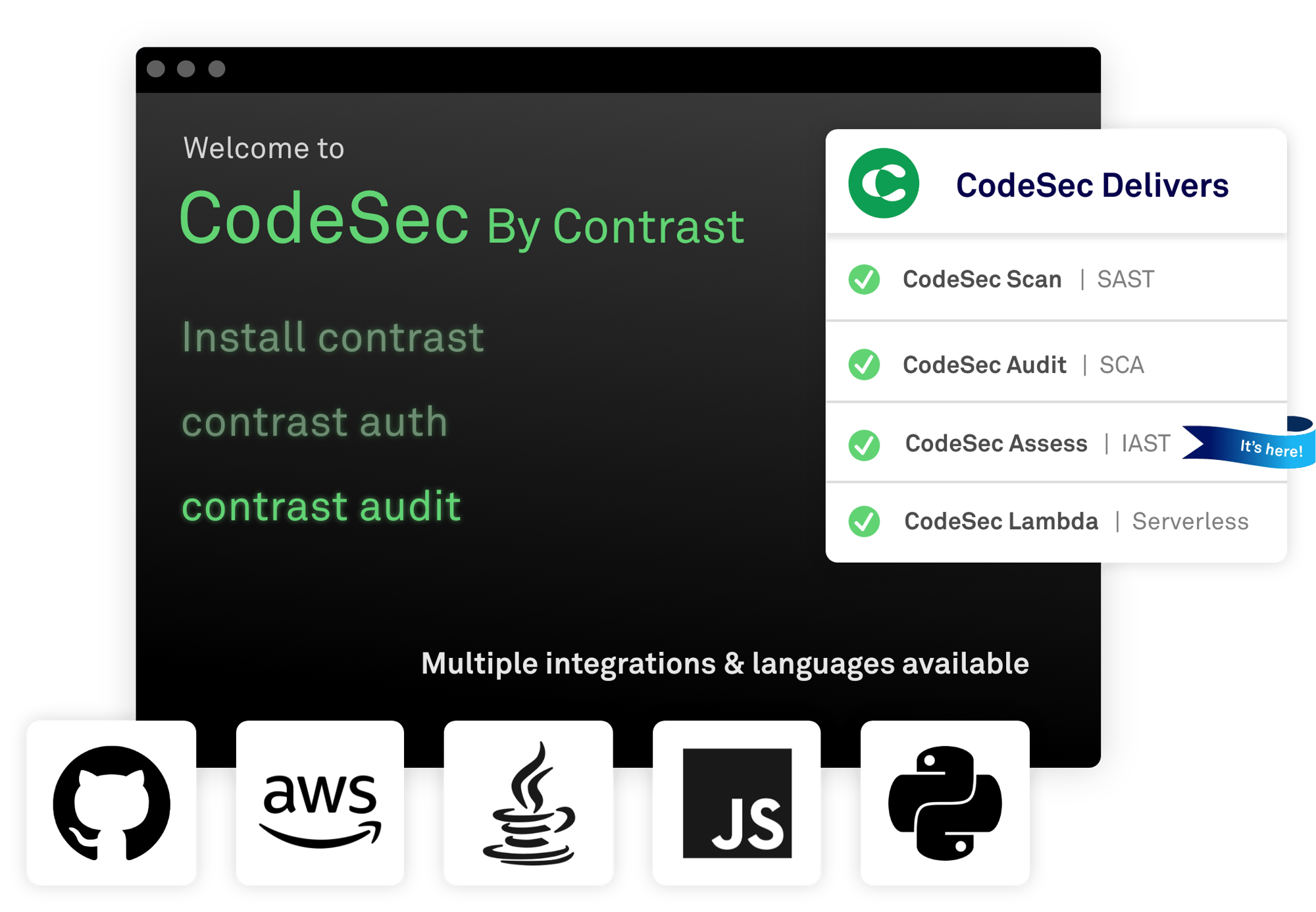From start to finish in minutes
Frictionless and seamless signup process with GitHub or Google Account. – from zero to secure in less than 5 minutes.
Fastest & most accurate scanner
Delivers up to 10X faster scan rates. Recognized as the fastest & most accurate Java and JavaScript (SAST) scanner in the market.
Immediate & actionable results
Find 70% more critical vulnerabilities, and actionable results with 6X more true positives in seconds.
Scan, secure and ship
your code in minutes for free
Get started in just 3 steps
 Install
Install
Open terminal and run the following command
 Authenticate
Authenticate
Authenticate using your existing GitHub or Google account
contrast auth Analyze
Analyze
Start scanning for vulnerabilities
Run SCA audit to scan for vulnerable libraries with the following command.
contrast auditcontrast audit --help for options
GitHub action is available to automate SCA as part of your pipeline.
Supported languages:







Scan up to 50 projects per month
Run the following command to scan your source code (SAST). Contrast will search for .jar, .war, .js, .EXE or .zip files.
contrast scan
GitHub action is available to automate Scan as part of your pipeline.
contrast scan --help for options.
Supported languages & frameworks:






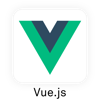

You get FOR FREE
Scan up to 200 applications per month
Ensure you have the correct AWS policies enabled first then run the following command to scan your serverless AWS Lambda functions.
contrast lambda --function-namecontrast lambda --help for options.
Supported languages:




You get FOR FREE
Unlimited tests, no concurrency of scanning
Analyze your application with a Contrast agent to expose vulnerabilities during runtime testing. (API or end-to-end).
A. Install the Contrast agent for your relevant language.
Supported languages:
Click on the icon to see language-specific instructions.
The Contrast CodeSec CLI is a Node.js application that is installed globally on your laptop.
B. Run this command
contrast assessThis command generates the agent configuration file that the Contrast CLI and the agent share.
You see this output:
✔ Application registered.
⠼ Waiting for the session to be created.
C. Run your application using your IDE or a second terminal window.
D. Exercise your application, either interactively or using automated API or end-to-end tests.
E. In the terminal window where you entered the Assess CLI command, view the results.
contrast assess --help for options.
Ctrl-C in the terminal windows to stop the application.
If you do not have write permissions to the directory you can use sudo or some other mechanism to create the folder and grant all users read/write permissions. Example:
sudo mkdir /etc/contrast
sudo chmod 777 /etc/contrast
Need further help getting started?
You get to try out Contrast IAST on
1 application with 1 Assess license.
across a few languages.
To hear more about a better plan to suit your team contact us here
Blast off with CodeSec for free
Advance your security knowledge 🎓
with Contrast Secure Code Learning Hub 😺